Add videos to non-product pages in your Videoly tool with Pages. Make sure
- ✅ Your script and placeholders are in place
- ✅ You've selected your mode
- ✅ You've created the page you'd like to work with
Add videos to your pages
- Select the page you’d like to add a video to
- Click ‘Add video’
- You have two options: you can add a YouTube link or select a video from your library. The same embedding checks apply to videos added via Pages as we have in place for PDP videos.
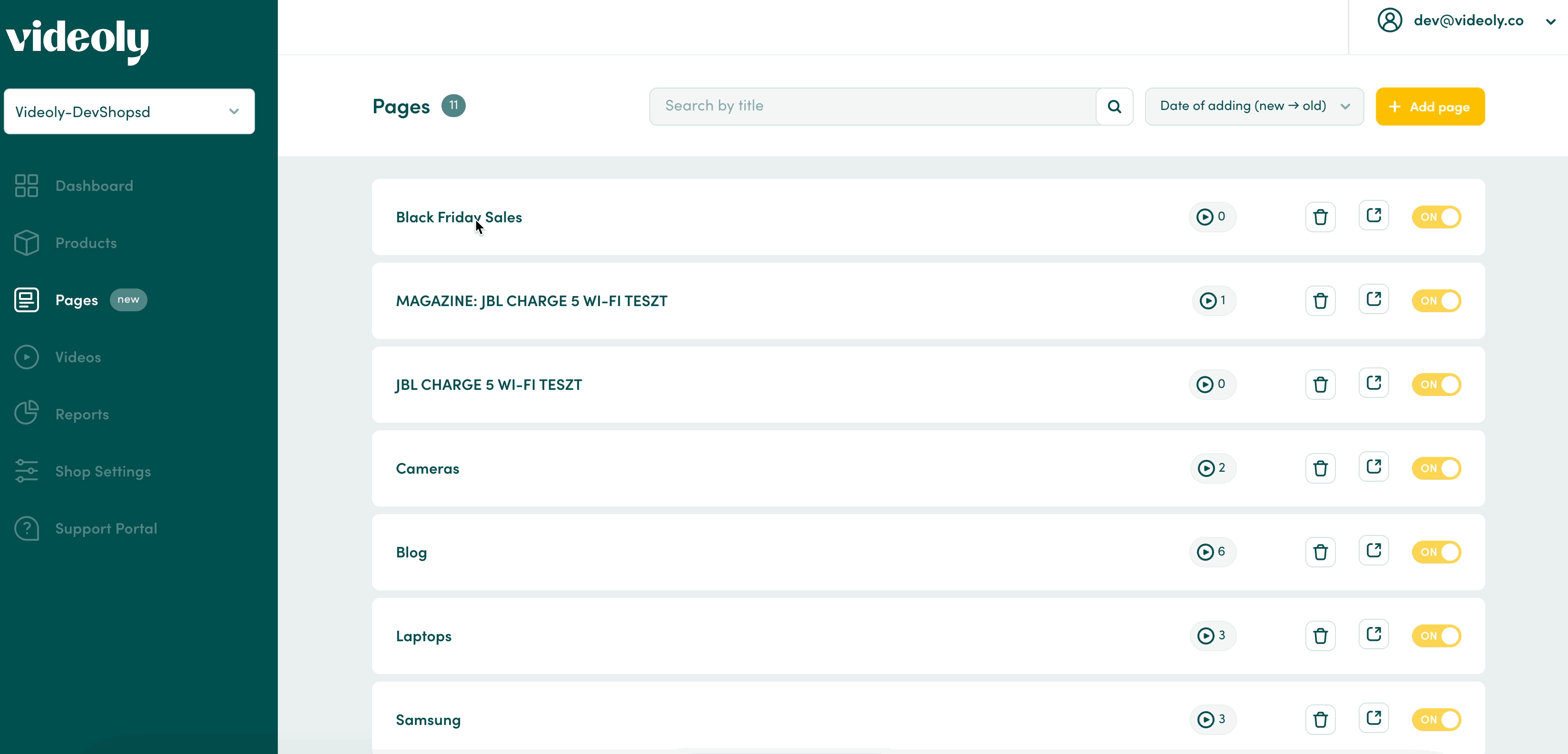
💡 Widget mode: Drag-and-drop videos to rearrange the order in which videos appear on your page
💡Embedded mode: The top most video will show in your store. If this video becomes unavailable or is switched off, the next available video will show on your page.
Add CTA links to your videos
- Select the page you’d like to add CTA links to
- Click ‘No action links'
- Paste in the URL and type in your CTA text
- Click ‘Save changes’
- You can add up to 10 CTA links per video
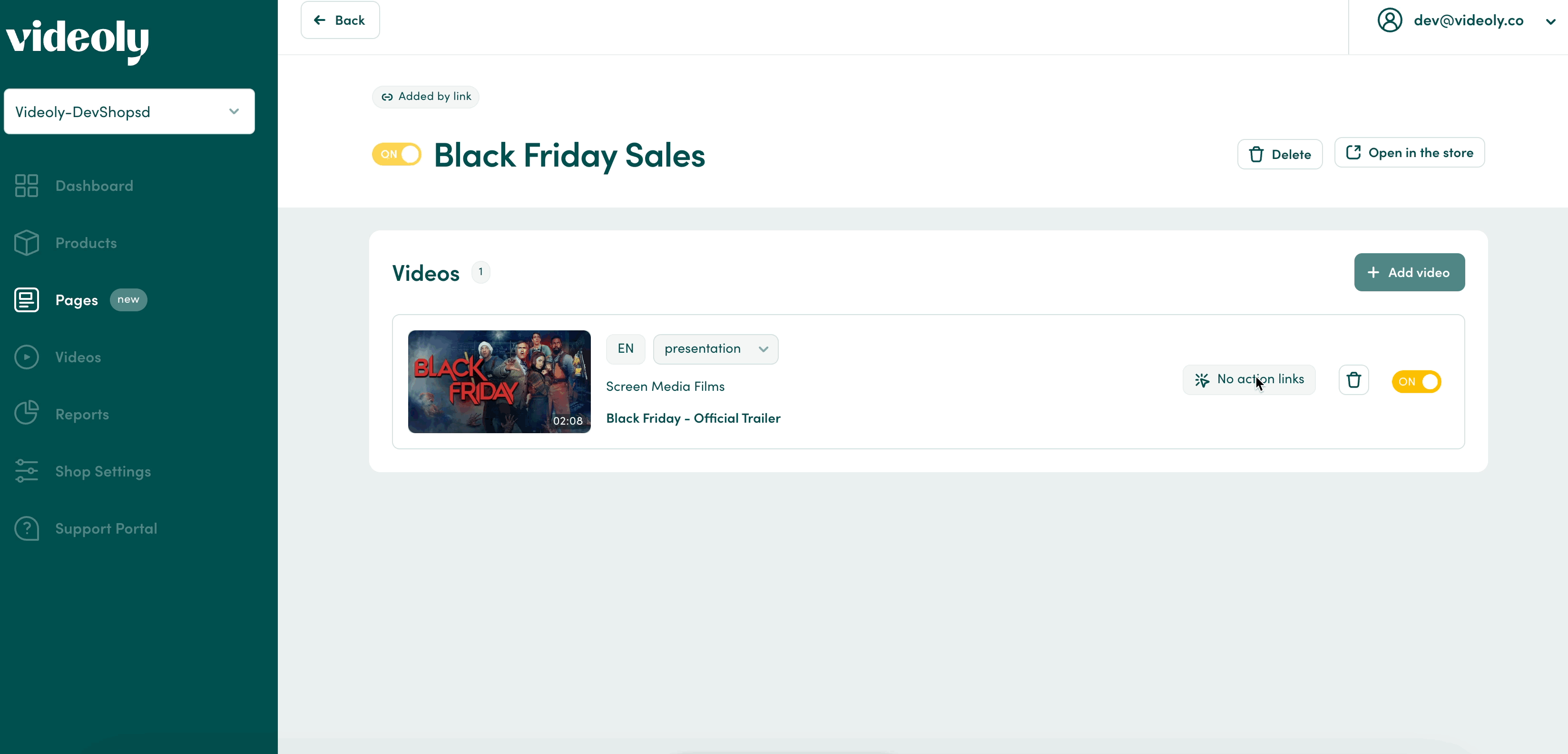
Questions?
Please don't hesitate to reach out to us via support@videoly.co.