You can also block and allow videos or entire YouTube channels under the 'Content' tab in your MyVideoly 'Settings'.
- Block function: You can block videos and YouTube channels from all of your products.
-
Allow function: We don't show videos on products that advertise third parties (e.g. online stores). If you would, however, like to show videos from a particular third-party channel you can do this by using the ''allow'' function.
- 💡We recommend prioritizing your shop's own YouTube channel. This will ensure that content from your channel will show first in the widget.
Here’s how:
- Paste in your channel's YouTube or video URL (Please note: it's important that you paste in the URL and not, for example, the 'name' of the YT channel / video, in order for our system to find the YT channel / video you have allowed or blocked)
- Select whether you want to 'allow' or 'block' the video/YouTube channel
- (When adding your shop's own YouTube channel, tick the 'own' box)
- Save Settings
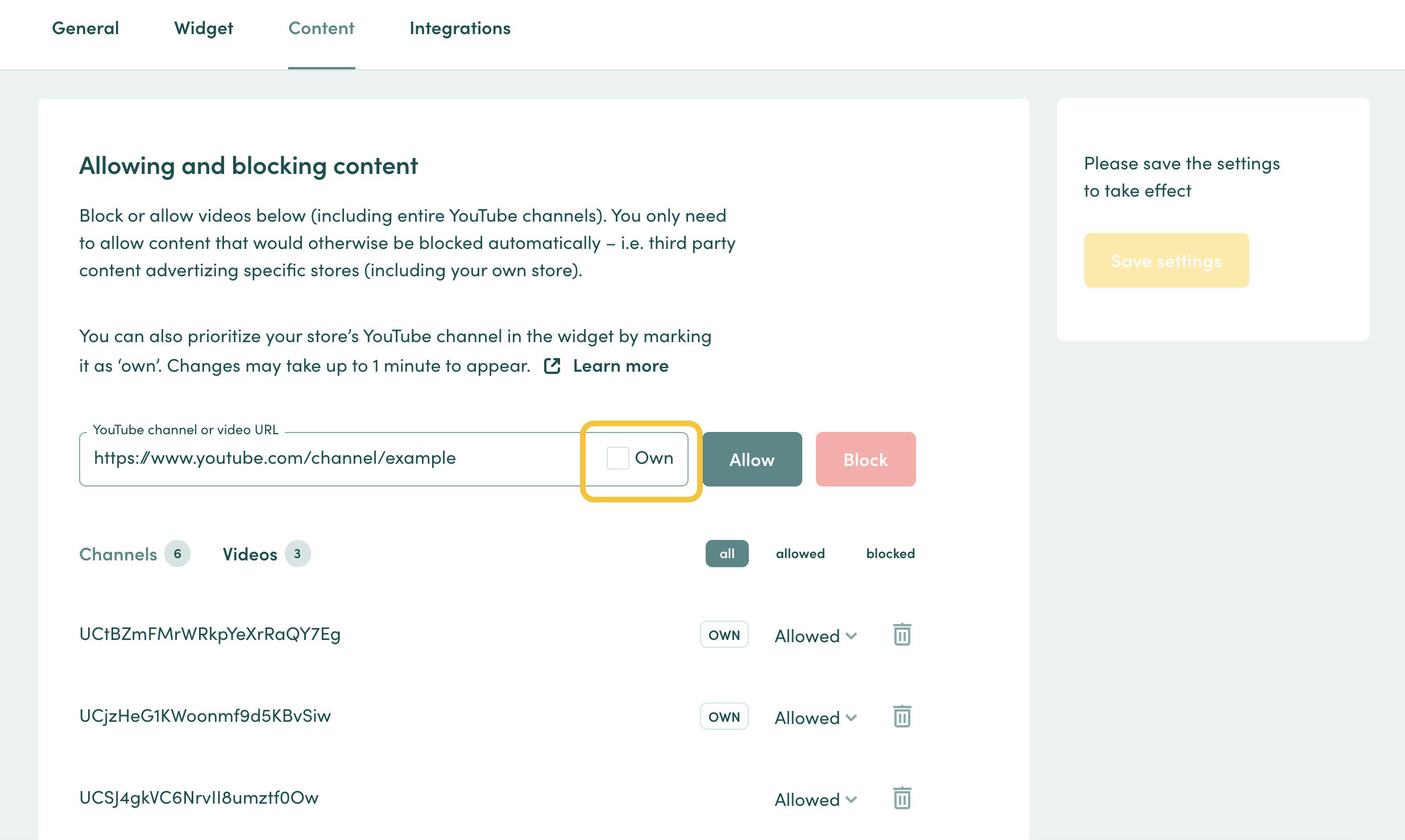
For any questions, please feel free to reach out to us via support@videoly.co.