Step-by-step guide
(Prefer a video? Switch to our video guide)
When you open GA, click Audience Overview on the left sidebar.
Here, you can add segments by pressing the '+ Add Segment' sign next to the all users box, or next to your other user segments.
Segment 1:
- Click the red '+ New Segment' tab and name your new segment. You can call it, e.g., Video watchers.
- Click ''Advanced Conditions; Event Action contains Watched''
- Click save
Segment 2:
- Do the same with Non-watchers. Here you should include Event Action contains VideolyBoxShown
- Click ''Add Filter'' to add an extra condition. Here you should add "Sessions which Exclude": Event Action contains Watched
- Click save

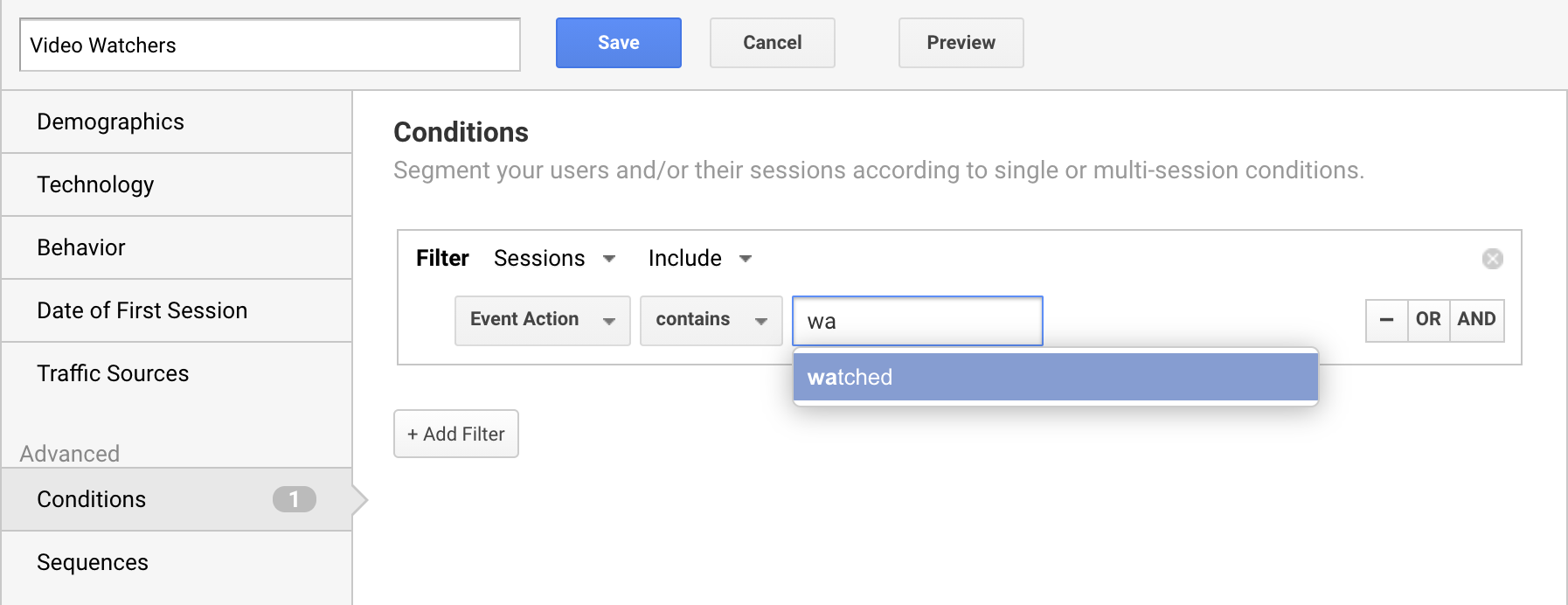
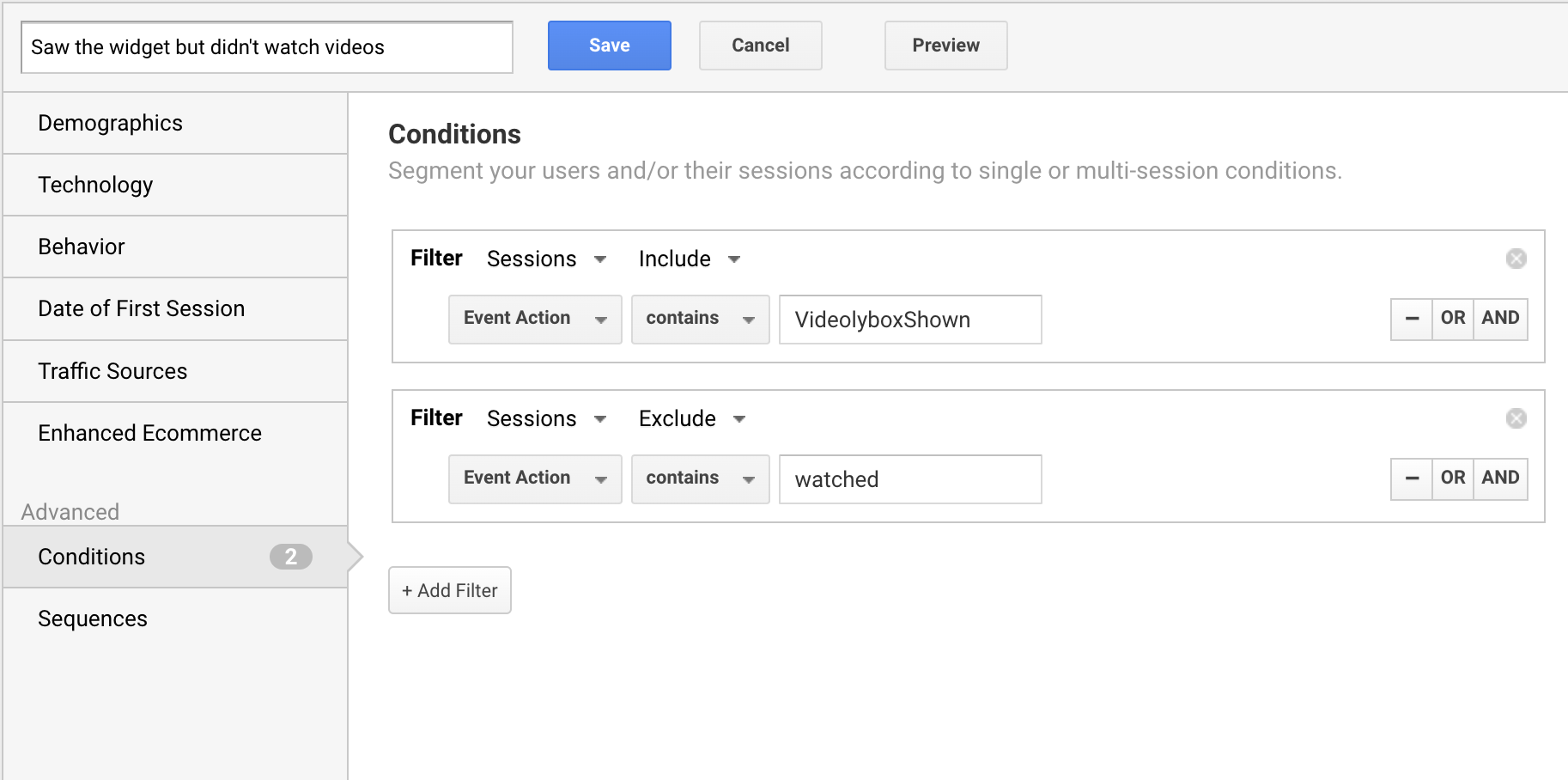
Great! Now you can see how these segments have performed!
(💡Switch to our video walk-through on tracking video performance)
Go to the 'Audience' tab in the left sidebar, select the two segments and see how the bounce rate, exit rate, time spent on site, session length, etc, perform in each group.
To see how these groups have performed by comparing their conversion rates and average basket size, go to the 'Conversions' tab in the left sidebar.
Here are some examples of pathways you can use in your GA to analyse viewer segments:
- Audience ➡️ Overview (av. session duration, pages viewed per session, bounce rate)
- Behavior ➡️ Overview (av. time spent on site, bounce rate, exit rate)
- Conversions ➡️ Ecommerce ➡️ Overview (revenue, e-commerce conversion rate, av. order value).
💡You can enable reporting to send events only when users are watching videos (as opposed to reporting on any page view that features the widget). This reduces the number of events we send to your GA and helps avoid data retention when your account receives too many events. This is how: Go to the Settings tab in MyVideoly. Under 'integrations', change verbosity to ''user actions only'' and save your settings.
- Shifting to GA4? Learn more about setting up GA4 reporting with Videoly.
- For more information on adding the Google Analytics integration to your account, please contact support@videoly.co.